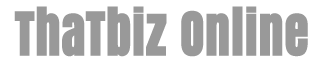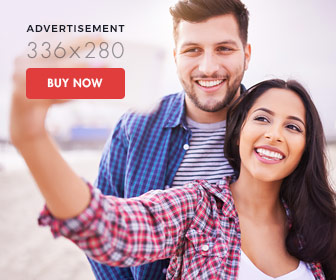How to Create a DVD From a Digital Camera
- 1). Upload photos from your digital camera to your computer. Take out your camera's image storage device. Depending on your camera, this can be a compact flash, secure digital, memory stick or another type. Insert this into a card reader attached to your computer's USB drive. Some computers have a built-in readers slot so a separate card-reading device is not required.
- 2). Organize your photos. Create a main folder to transfer all the photos from your digital camera. Review your photos and pick the ones that you prefer. Create another folder or a subfolder where you will copy and paste only the photos that you want to include in your DVD slideshow.
- 3). Open your photo editing software, if you need to do some editing and adjustments to your photos. There are a lot of programs that can do digital manipulations such as Adobe Photoshop and Arcsoft PhotoStudio. Remember, though, that your final output will not be printed photos but a DVD screen show that will flash your images for only a few seconds. Thus, detailed editing is not necessary. Limit your task to doing minor editing such as cropping and adjusting brightness or contrast to a scene.
- 4). Open your slideshow maker program. Some image-editing programs like Photoshop Elements have built-in slideshow-making features. If your software doesn't have one, you will have to use a stand-alone slideshow creator program, such as Windows Movie Maker. Some programs can also be downloaded for free online, such as Photostage Slideshow.
- 5). Open the folder that has your pre-selected images. Import all the photos and add them to the story board. Arrange your photos in a chronological time line. You can also sort them by theme such as landscape photos, portraits of people, close-ups and indoor shots.
- 6). Add titles, captions and transition effects in between some scenes. Use transition effects sparingly. If you use them too much, viewers will focus on the effects more than the actual photos.
- 7). Set the duration of each image in your time line. For example, each image can be displayed for six to eight seconds but for photos with a lot of details, show it for eight to 12 seconds. Add appropriate background music from your computer's music files to set the mood.
- 8). Preview your entire slideshow before rendering or finalizing it. Assume that you will be taking the role of the audience. A very long show may be boring. Add, delete or fine-tune the duration of each photo, so that the entire show will last for 10 to 15 minutes.
- 9). Set the right video settings before burning the DVD. This includes the video output size, the DVD regional code and the format (NTSC or PAL). Insert a blank DVD disc to your DVD burner and press the "Burn" button only when you are sure that everything is properly set to your desired output. Your program will first render the entire show on your time line before burning it on DVD. This may take a couple of minutes depending on your computer's memory and the writing speed of your DVD burner.
- 10
View your DVD slideshow in your own computer or use a stand-alone DVD player connected to your TV. Burn more DVD copies if you want to share them with your friends and relatives.