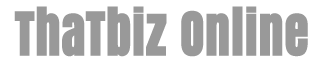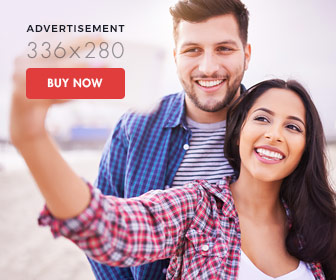How to Disable Event Viewer
- 1). Click "Start," then "Control Panel" followed by "Performance and Maintenance." The Performance and Maintenance window will open.
- 2). Click "Administrative Tools" in the Performance and Maintenance window. Double-click "Services" from the list displayed in the Administrative Tools window. The Services window will open.
- 3). Right-click "Event Log" from the list of available services. The list is long, so you will have to scroll down the window until you find it. Select "Stop" from the pop-up window. Double-Click "Event Log." The Event Log dialog window will open.
- 4). Click the "General" tab and select "Manual" from the "Startup type" drop-down list box. Click "Apply" and then "OK" to close the window. The Event Viewer is now disabled.