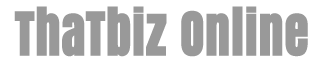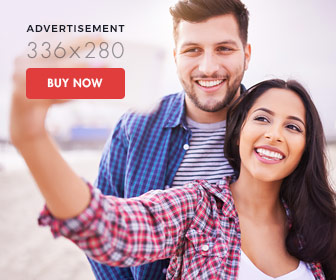How to Upload PNGs to a BlackBerry
- 1). Connect the BlackBerry to the computer using the USB connector cable.
- 2). Scroll to "Yes" and press the trackpad or trackball when prompted on the BlackBerry to enter "Mass Storage Mode." This mode will allow the computer to see the BlackBerry device as a removable drive. You may copy and paste files from the BlackBerry as if it were a USB drive or SD card.
- 3). Right-click on the Windows "Start" button and select "Open Windows Explorer." The file manager opens.
- 4). Click the entry labeled "Computer" in the left navigation pane of Windows Explorer to expand to see all drives on the computer.
- 5). Click the "Removable Drive" entry for the BlackBerry. A folder named "BlackBerry will appear in the right pane.
- 6). Click the "BlackBerry folder, and then click the "Pictures" subfolder.
- 7). Drag the PNG files from their location and drop the files into the "Pictures" subfolder on the BlackBerry.
- 8). Unplug the BlackBerry from the computer. The PNG files are uploaded to the device.